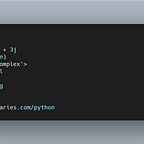How to use Cordova InAppBrowser Plugin with Ionic 2 (Or 3 ) and Ionic Native 3.x+ to Open External URLs
In this tutorial ,we’ll be learning how you can use the Cordova InAppBrowser plugin to open external URLs or implement services which require webviews inside an Ionic 2 (or Ionic 3) application built for Android, iOS or Universal Windows Platform (UWP) .
See a more detailed tutorial here :
Full Ionic 2/Ionic 3 mobile app with Ionic Native 3.x and InAppBrowser
So lets get started .
First head over to your terminal or command prompt ,depending on which system you are using (Unix Like or Windows ) then create a new Ionic 2 project using the Ionic CLI (v3+)
$ ionic start InAppBrowserExampleDemo blank
I’m creating a project based on the blank template which will gives us a starter app with one home page .
Next install the Cordova InAppBrowser and Ionic Native 3 wrapper for InAppBrowser
The Ionic Native plugin or wrapper is the recommended way of using Cordova plugins since they provide us with a Promise based API ,around the original Cordova plugins that make use of Callback function ,which works seamlessly with Angular 2 / Ionic 2 .
$ ionic cordova plugin add cordova-plugin-inappbrowser --save $ npm install --save @ionic-native/in-app-browser
After installing both the Cordova plugin and its wrapper ,lets register the InAppBrowser provider with the main app module .
For more advanced ,controllable and customizable in app browser you can use the Themable Brower which is a fork of InAppBrowser with advanced features . You can find a tutorial explaining how to use Themeablebrowser via this link .
Use your favorite code editor/IDE to open the generated project .
I’m using Visual Studio Code so …
$ cd InAppBrowserExampleDemo $ code .Open src/app/app.module.ts then import and add InAppBrowser to providers list
/* ... */
import { InAppBrowser } from '@ionic-native/in-app-browser';import { MyApp } from './app.component';
import { HomePage } from '../pages/home/home';@NgModule({
declarations: [
MyApp,
HomePage
],
imports: [
BrowserModule,
IonicModule.forRoot(MyApp)
],
bootstrap: [IonicApp],
entryComponents: [
MyApp,
HomePage
],
providers: [
StatusBar,
SplashScreen,
InAppBrowser,
{provide: ErrorHandler, useClass: IonicErrorHandler}
]
})
export class AppModule {}
That’s it you are now ready to use the InAppBrowser ,you just need to inject it in your component .
Open src/pages/home/home.ts then import InAppBrowser and inject it in the component constructor .
import { Component } from '@angular/core';
import { InAppBrowser } from '@ionic-native/in-app-browser';@Component({
selector: 'page-home',
templateUrl: 'home.html'
})
export class HomePage {constructor(private theInAppBrowser: InAppBrowser) {
}
}
Now lets open an external URL ,say for example https://www.techiediaries.com
InAppBrowser provides us with three options ,either use the system default browser to open the target URL
Or use the same webview used by Cordova to display/render our app
Or use a simple in app browser .
Lets see how to implement the three options in our demo app .
Add three methods to our component
openWithSystemBrowser(url : string);
openWithInAppBrowser(url : string);
openWithCordovaBrowser(url : string);And here is the full implementation
import { Component } from '@angular/core';
import { InAppBrowser , InAppBrowserOptions } from '@ionic-native/in-app-browser';@Component({
selector: 'page-home',
templateUrl: 'home.html'
})
export class HomePage {
options : InAppBrowserOptions = {
location : 'yes',//Or 'no'
hidden : 'no', //Or 'yes'
clearcache : 'yes',
clearsessioncache : 'yes',
zoom : 'yes',//Android only ,shows browser zoom controls
hardwareback : 'yes',
mediaPlaybackRequiresUserAction : 'no',
shouldPauseOnSuspend : 'no', //Android only
closebuttoncaption : 'Close', //iOS only
disallowoverscroll : 'no', //iOS only
toolbar : 'yes', //iOS only
enableViewportScale : 'no', //iOS only
allowInlineMediaPlayback : 'no',//iOS only
presentationstyle : 'pagesheet',//iOS only
fullscreen : 'yes',//Windows only
};
constructor(private theInAppBrowser: InAppBrowser) {}
public openWithSystemBrowser(url : string){
let target = "_system";
this.theInAppBrowser.create(url,target,this.options);
}
public openWithInAppBrowser(url : string){
let target = "_blank";
this.theInAppBrowser.create(url,target,this.options);
}
public openWithCordovaBrowser(url : string){
let target = "_self";
this.theInAppBrowser.create(url,target,this.options);
}}
The next thing is to add some buttons to invoke these three methods .
Open src/pages/home/home.html then add
<ion-header>
<ion-navbar>
<ion-title>
InAppBrowser Example DEMO Ionic v3 anc Ionic CLI v3
</ion-title>
</ion-navbar>
</ion-header><ion-content padding>
<button ion-button (click)="openWithSystemBrowser('https://www.techiediaries.com')">Open with System browser</button>
<button ion-button (click)="openWithInAppBrowser('https://www.techiediaries.com')">Open with In App browser</button>
<button ion-button (click)="openWithCordovaBrowser('https://www.techiediaries.com')">Open with Cordova browser</button>
</ion-content>
For more information ,you can visit these websites
Ionic Native docs for InAppBrowser
The Cordova InAppBrowser GitHub repository
Conclusion
This is an updated tutorial for a previous tutorial I wrote on the same subject which makes use of the latest Ionic CLI v3 .
Originally published at www.techiediaries.com.